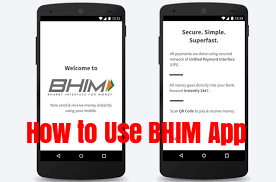
How To Use BHIM App For Digital Payments
Prime Minister Narendra Modi today launched UPI based mobile payment application called BHIM (Bharat Interface for Money) - a rebranded version of UPI (Unified Payment Interface) and USSD (Unstructured Supplementary Service Data), at the Digi Dhan Mela event in Talkatora stadium in New Delhi.
The app can be downloaded from Android app store.
What is BHIM payment app?
BHIM stands for Bharat Interface for money. Bharat interface for money (BHIM) is a UPI based payment solution. This helps people to send or receive money digitally. Users don’t need to enter lengthy details like bank account number etc.
You have to register your bank account with BHIM, and set a UPI PIN for the bank account. Your mobile number is your payment address (PA), and you can simply start transacting.
You can send, receive from friends, family and customers through a mobile number or payment address. Money can also be sent to non UPI supported banks using IFSC and MMID. You can also collect money by sending a request and reverse payments if required.
You can check your bank balance and transactions details on the go. You can create a custom payment address in addition to your phone number. You can scan a QR code for faster entry of payment addresses. Merchants can easily print their QR Code for display. Maximum of Rs. 10,000 per transaction and Rs. 20,000 within 24 hours is allowed under this. The app supports Hindi and English, and more languages will be added in coming times.
Apart from an app the interface can be accessed using USSD from any phone including feature phones. To use this service users need to dial *99# from any kind of mobile phone. It will also not require internet to access this payment interface using USSD.
To download BHIM app follow these steps.
- Go to play store using this link. https://play.google.com/store/apps/details?id=in.org.npci.upiapp
- Click on Install and wait for download to complete.
- Once installed open the app.
- Select the prefered language among english and hindi.
- Click on NEXT.
- Again click on NEXT
- If it asks for permissions, click allow.
- Tap on “let’s get started”.
- Now verify your mobile number.
- Make sure that mobile number to get verified is in your phone. Also note same number should be registered with your bank.
- Select the sim card in case you have a dual sim mobile.
- Click on next.
- Your mobile number will be automatically verified.
- Enter a 4 digit pass-code.
- Confirm the 4 digit pass-code.
- Select your bank.
- You will get a list of bank accounts registered with the number and bank you selected.
- Select the bank account you want to use with this app.
That’s it!
Now using BHIM app you can send money, receive money or make payments for your purchases by simply scanning a QR code.
Sending money
You can send money using BHIM app by two methods. First method is the phone number or the payment address of the recipient. Make sure that recipient is registered with UPI.
Second method is by entering the recipient name, account number and bank IFSC code.
Request Money
You can request money from anyone using two methods. One is by entering the mobile number or payment address. Second method is by generating a QR code for a particular amount.
Scan and Pay
BHIM app allows users to generate a QR code which can be scanned by other users to make payments.
BHIM App Supported banks
Following are the Supported Banks for BHIM App to make digital apps.
AQs from the Bhim website – complete details:
1. What is Bharat Interface for Money?
Bharat Interface for Money is an app that lets you make easy and quick payment transactions using UPI. Its easier than Wallets! You will not have to fill-out those tedious bank account details again and again. You can easily make direct bank to bank payments and instantly collect money using just Mobile number or Payment address.
2. How fast is a transaction over Bharat Interface for Money?
As fast as it can get! All payments over Bharat Interface for Money are linked to your bank account and transaction can be completed within few seconds.
3. Are there any charges for using Bharat Interface for Money?
There are no charges for making transaction through Bharat Interface for Money. Note – Your bank might however levy a nominal charge as UPI or IMPS transfer fee which is not under our control. Please check with your bank for more details. Send and receive money
4. What do I need to start using Bharat Interface for Money?
Bharat Interface for Money app is currently available on Android (Version 8 and above) and iOS mobiles (Version 5 and above). We will be making our app available on other platforms very soon.
5. Is Bharat Interface for Money app compatible with every Mobile OS?
To start using Bharat Interface for Money all you need is a Smartphone, Internet access, an Indian bank account that supports UPI payments and mobile number linked to the bank account. Link your bank account to UPI through the app.
6. Do I need to enable mobile banking on my bank account to use Bharat Interface for Money?
Your account need not be enabled for mobile banking to use Bharat Interface for Money. Your mobile number shall have to be registered with the Bank.
7. Do I need to be a customer of a particular bank to use Bharat Interface for Money?
To enable transfers directly using your bank account, your bank needs to be live on UPI (Unified Payment Interface) platform. All the banks, which are currently live on UPI, have been listed in the Bharat Interface for Money app.
8. How do I set the UPI-PIN for my bank account from Bharat Interface for Money?
You can set your UPI PIN by going to Main Menu -Bank Accounts -Set UPI-PIN for the selected account. You will be prompted to enter the last 6 digits of your Debit/ATM card along with the expiry date. You will then receive an OTP which you will enter and set your UPI PIN. Note – ‘UPI-PIN is not the same as MPIN provided by your bank for mobile banking’.
9. Can I link multiple bank accounts with Bharat Interface for Money?
Currently, Bharat Interface for Money supports linking of one Bank only. At the time of account set-up, you can link your preferred bank account as the default account. In case you want to link another bank account, you can go to Main menu, choose Bank Accounts and select your default account. Any money that is transferred to you using your mobile number or payment address will be credited into your default account.
10. Why does my mobile number with Bharat Interface for Money and the one registered with my bank account have to be the same?
This is a banking network (UPI) requirement. The mobile number which is used to register with Bharat Interface for Money is used to match the bank accounts linked against it.
11. Do I have to give Bharat Interface for Money my bank a/c details?
At the time of registration you will be providing us with the Debit card details and with the use your mobile number registered to your bank account, we will pre-fetch the details from your bank. All the information exchange happens over secure banking networks and we don’t store it, your information is safe!
12. All you need to know about UPI
Unified Payment Interface(UPI) is an instant payment system developed by the National Payments Corporation of India (NPCI), an RBI regulated entity. UPI is built over the IMPS infrastructure and allows you to instantly transfer money between any two parties bank accounts.
13. What is an UPI-PIN?
UPI-PIN (UPI Personal Identification Number) is a 4-6 digit secret code you create/set during first time registration with this App.You have to enter this UPI-PIN to authorize all bank transactions. If you have already set up an UPI-PIN with other UPI Apps you can use the same on Bharat Interface for Money. (Note- Banks issued MPIN is different from the UPI UPI-PIN, please generate a new UPI-PIN in the Bharat Interface for Money app) Note – Please do not share your UPI-PIN with anyone. Bharat Interface for Money does not store or read your UPI-PIN details and your bank’s customer support will never ask for it. How to check bank account balance
14. What is a Payment Address?
Payment Address is an Address which uniquely identifies a person’s bank a/c. For instance, the Payment Address for Bharat Interface for Money customers is in the format [email protected] You can just share your Payment Address with anyone to receive payments (no need for bank account number/ IFSC code, etc.). You can also send money to anyone by using their Payment Address. Note – Do not share your confidential UPI PIN with anyone.
15. What happens if I enter wrong UPI-PIN during a transaction?
No problem, the app will prompt you to re-enter the correct UPI-PIN. The maximum number of tries allowed, depends on your bank. Please check with your bank for details.
16. I have selected the Bank name to link with UPI but it does not find my bank a/c
In such a case, please ensure that the mobile number linked to your bank account is same as the one verified in Bharat Interface for Money App. If it is not the same, your bank accounts will not be fetched by the UPI platform. Also only Savings and Current bank accounts are supported by Bharat Interface for Money.
17. Why is my UPI transaction failing?
To avoid transaction failures, 1) Ensure that the UPI-PIN is entered correctly. 2) If the receiver is not on Bharat Interface for Money choose to pay via IFSC instead of mobile number.
18. Do I need to be a customer of a particular bank to use Bharat Interface for Money?
To enable transfers directly using your bank account, your bank needs to be live on UPI (Unified Payment Interface) platform. All the banks, which are currently live on UPI, have been listed in the Bharat Interface for Money app.
19. How do I set the UPI-PIN for my bank account from Bharat Interface for Money?
You can set your UPI PIN by going to Main Menu -Bank Accounts -Set UPI-PIN for the selected account. You will be prompted to enter the last 6 digits of your Debit/ATM card along with the expiry date. You will then receive an OTP which you will enter and set your UPI PIN. Note – ‘UPI-PIN is not the same as MPIN provided by your bank for mobile banking’.
How To Use BHIM App For Digital Payments  Reviewed by Bhavana Jain on 07:15:00 Rating:
Reviewed by Bhavana Jain on 07:15:00 Rating:
 Reviewed by Bhavana Jain on 07:15:00 Rating:
Reviewed by Bhavana Jain on 07:15:00 Rating:

 /a>
/a>


